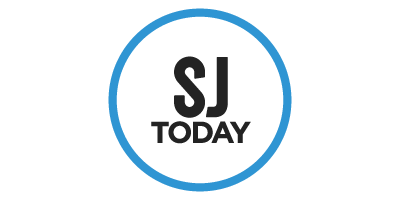You may be familiar with the events section of our newsletter — but what about our website?
Make the most of our comprehensive events calendar with these pro tips for navigating our site like a true local.
Event search tools
First, head to our Events page.
Then, start scrolling to see what events are coming up, or use these key features to filter events more specifically:
Magnifying glass icon: Search keywords to find event categories or search events by name.
“All Events” drop-down (desktop): Search for virtual events or “Editor’s Picks.”
- What’s an Editor’s Pick, you ask? Those are events that our team has personally curated for our audience. Aka: fun, noteworthy, or important going-ons in the community.
Descending list icon (desktop): Choose how you want events for each day to be ordered — by time, popularity, or alphabetically.
Bullet list icon: Change the format from lists to thumbnails.
Additional tools: Select date, location, and/or radius.
Add your own event
You can add your own events to our community calendar. Here’s how:
“Add Event” calendar button: Click or tap this button, create a login, and input your event information. We need the name, date(s), time(s), location, price, and a brief description.
Bonus: You can always upload events for free, or choose a paid option to guarantee that it’s listed in our newsletter. Review our promotional offerings before clicking “submit.”
Happy event hunting!